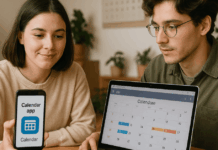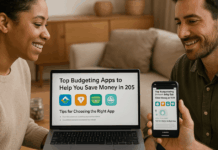Creating videos doesn’t require expensive software or advanced training. Many free video editing apps let you craft quality content directly from your phone.
These tools are built for beginners and creators who want to edit fast and share instantly. You’ll discover the best options available for Android and iOS.
What Makes a Good Video Editing App for Beginners?
New users need tools that are easy to learn and quick to use. You don’t want to be overwhelmed by unnecessary functions or a complex layout.
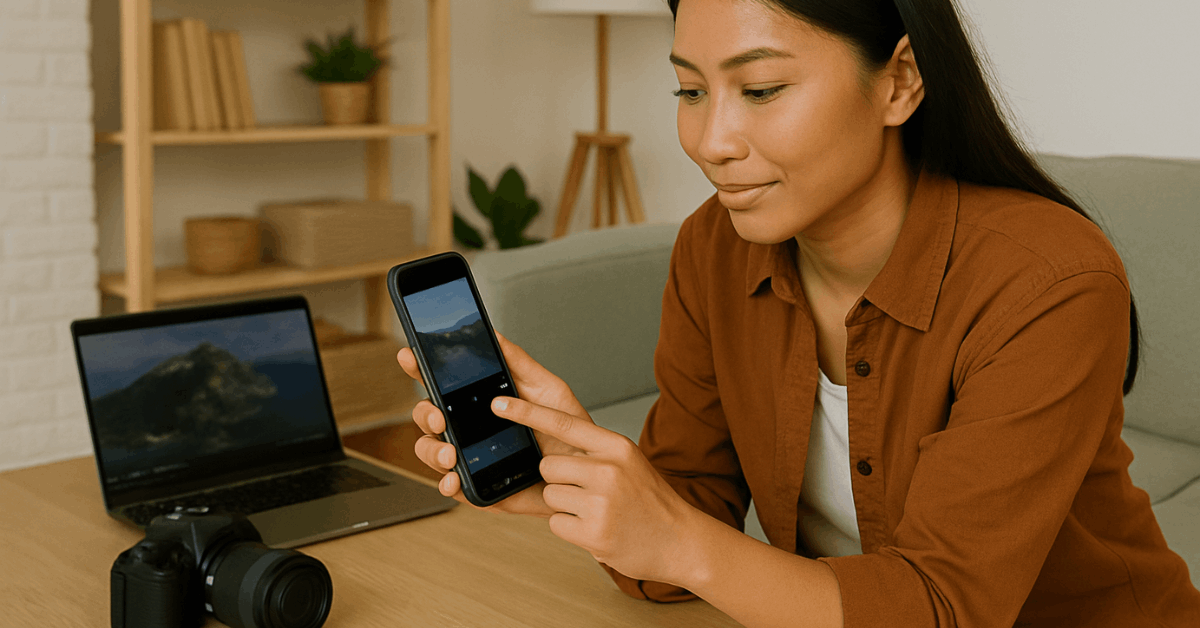
Good apps should give you access to basic editing features, templates, and quality exports. Many also offer tools you can grow into.
Apps should support HD resolution, basic transitions, and music tracks. Look for features like text overlays, speed controls, and export without watermarks.
If you’re sharing on platforms like TikTok or YouTube, vertical video support is useful. Lastly, compatibility with Android and iOS is essential.
CapCut: Best for All-Around Mobile Editing
CapCut is built by the team behind TikTok, making it perfect for mobile creators. The layout is beginner-friendly, but it also supports advanced tools.
This app includes auto-captions, background removal, and template libraries. You can also use keyframe animations and multi-track timelines.
Exporting in 4K is supported, and you won’t need to deal with watermarks. It’s available on Android and iOS.
InShot: Great for Social Media Clips
InShot simplifies editing for short-form content. It’s ideal if you create stories, reels, or quick updates.
The app supports video trimming, speed control, transitions, and background music. You can easily add stickers, emojis, and voiceovers.
It allows export in high resolution, but removing the watermark requires watching an ad or upgrading. Download it from Android or iOS.
KineMaster: Feature-Rich Editor for Intermediate Users
KineMaster offers a desktop-like experience on mobile devices. It has more tools than a basic app, but is still usable for beginners.
It includes chroma key, audio mixing, multi-layer editing, and transition effects. You can import custom fonts and animations as well.
KineMaster does include a watermark in the free version, but it’s tolerable for practice. Available on Android and iOS.
PowerDirector: For High-Quality Results
This app is suitable for creators who want to push their quality up. It gives you tools to make more polished edits.
You get features like 4K export, motion graphics, and voice-over syncing. The app also has transitions, filters, and speed control.
Beginners will find the interface manageable, though advanced users will appreciate the detail. Grab it on Android or iOS.
VN Video Editor: Clean Layout, Pro Features
VN Video Editor gives you room to grow. It’s simple at first glance, but full of features once you get comfortable.
The app includes multi-track editing, curve speed control, and filters. Templates help you get started quickly. You can also edit subtitles and add custom fonts. Find it on Android and iOS.
FilmoraGo: Easy and Flexible
FilmoraGo provides essential tools and some creative extras. Beginners will like the drag-and-drop timeline.
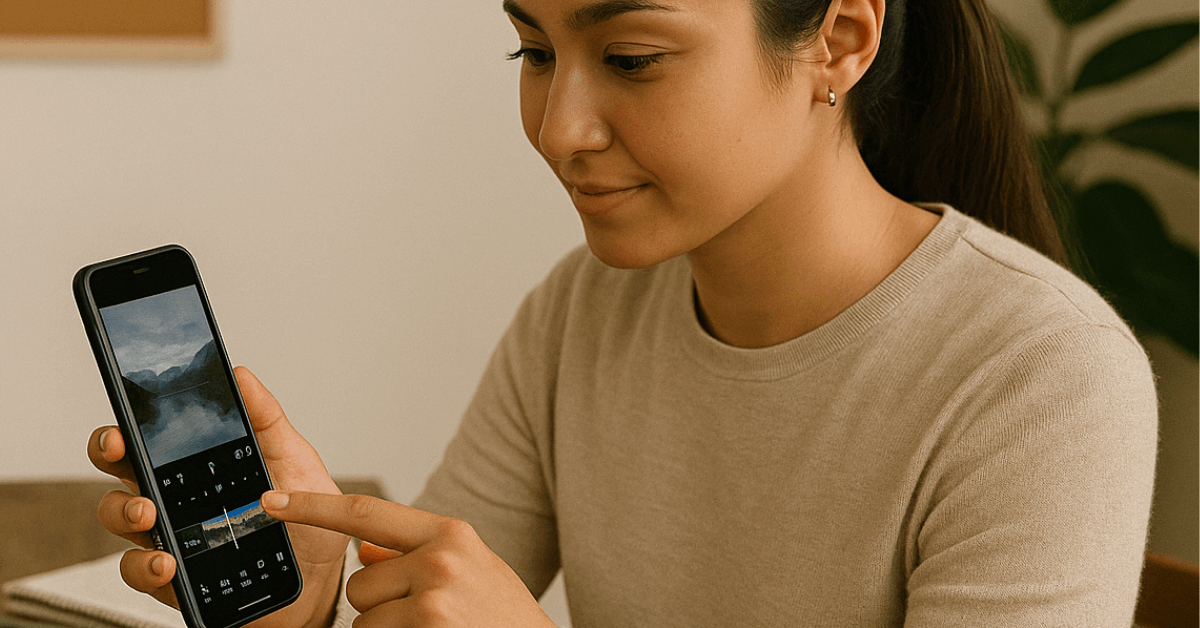
You get access to text overlays, effects, music sync, and animated templates. The app supports HD export and social sharing.
While the watermark is present in the free version, you can edit without limitations. Download on Android and iOS.
Splice: Fast Editing with Pro Touches
Splice is great if you need to edit quickly without sacrificing quality. It balances speed and power well.
Use crop tools, speed ramps, music sync, and transitions with ease. The app includes a royalty-free music library. It’s perfect for content creators working on the go. Available on Android and iOS.
iMovie: Apple’s Built-In Video Editor
If you’re using iOS, you already have access to iMovie. It’s beginner-friendly and designed for storytelling.
It includes themes, transitions, music tracks, and title templates. You can start a project on an iPhone and finish it on a Mac. The interface is clean and focused. It’s pre-installed or downloadable here.
Quik: One-Tap Edits for Action Footage
GoPro develops Quik and offers smart editing features. It works great for fast social media edits.
The app includes auto-sync to music, AI clip selection, and customizable templates. You can adjust pacing and add text quickly. Though it’s simple, the results are dynamic. Download from Android.
VivaVideo: Creative Edits for Mobile
VivaVideo combines fun effects with solid editing features. It’s popular among vloggers and social media users.
You’ll find themes, FX filters, music, and slow motion tools. It’s beginner-oriented, but it also allows for experimentation. The free version has a watermark, but you can work around it for basic edits. Available on Android and iOS.
Tips for Getting the Most Out of Your Editing App
Choosing an app is only the start. To make the most of your editing time, follow these tips:
- Start with tutorials: Most apps offer guides or demo projects.
- Practice with short clips: Start with 30- to 60-second videos.
- Use templates wisely: Save time by customizing ready-made layouts.
- Export settings matter: Choose high resolution when possible.
- Experiment with audio: Background music and voiceovers add depth.
Choosing the Right App Based on Content Type
Not all editing apps serve the same purpose. Your choice should depend on the kind of content you want to produce.
- Social media creators benefit from apps like CapCut, InShot, or Quik, which focus on creating and exporting vertical videos quickly.
- YouTubers or vloggers may prefer VN, PowerDirector, or KineMaster due to better timeline control and text tools.
- Professional or cinematic editors might explore FilmoraGo or Splice for advanced layer editing and sound mixing.
Each app supports different formats and platforms, so match the tool to your publishing needs.
Common Mistakes Beginners Make When Editing
If you’re starting out, avoid these mistakes. They slow you down or reduce the quality of the content.
- Overusing transitions or filters can make the video look unprofessional.
- Ignoring the audio balance between voice and music makes content hard to follow.
- Using too many fonts or styles creates a cluttered look.
- Exporting in low resolution when HD is available diminishes quality.
- Not previewing before posting may result in cut-off text or poor timing.
Keep your edits clean, focused, and simple.
Final Thoughts: Start Editing with the Right Tools
You don’t need expensive tools to start making great videos. These free editing apps offer precisely what you need to begin.
Select one based on your content goals and the device you’re using. With consistent use, your editing skills will improve fast.